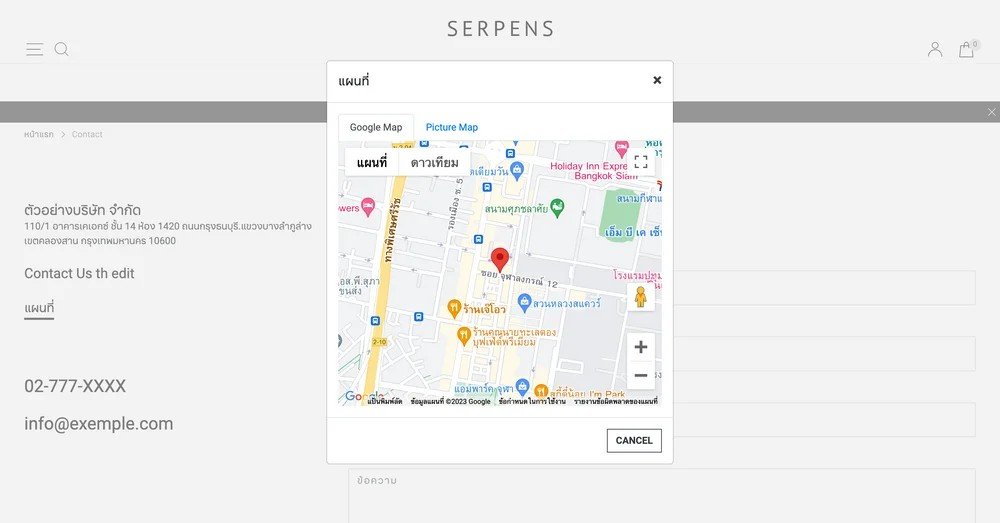
วิธีการขอ Google Map Api Key สำหรับเชื่อมต่อกับเว็บไซต์
สามารถใช้งานโหลดหน้าแผนที่ได้ประมาณ 28,000 ครั้ง /วัน ฟรี
แต่ถ้าใช้งานเกินกว่าที่กำหนด / มีการตั้งค่า advance หรือเปิดบริการเพิ่มเติมรูปแบบอื่นๆ จะเรียกเก็บค่าใช้จ่ายตามราคาและจำนวนการโหลดใช้งานตามที่ google กำหนด
ตรวจสอบราคาเพิ่มเติมได้ที่ : https://cloud.google.com/maps-platform/pricing
มีวิธีการดังนี้
1. ไปที่เว็บไซต์ https://cloud.google.com/maps-platform แล้วกดปุ่ม "Get started" ที่กลางจอ หรือมุมบนขวา
2. ทำการเลือกบัญชี Gmail ที่มีอยู่ หรือกด "ใช้บัญชีอื่น"


3. เมื่อเข้าสู่หน้า "Google Maps Platform" ให้รอซักครู่จนขึ้นหน้าต่างใหม่
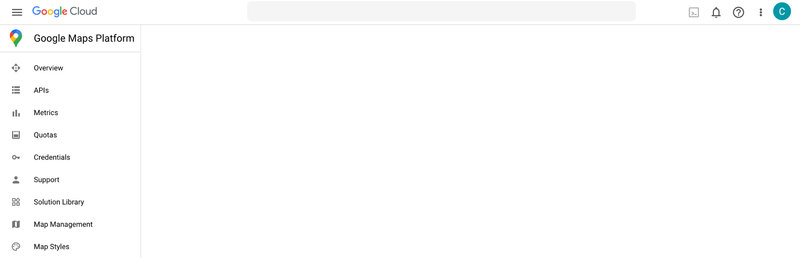
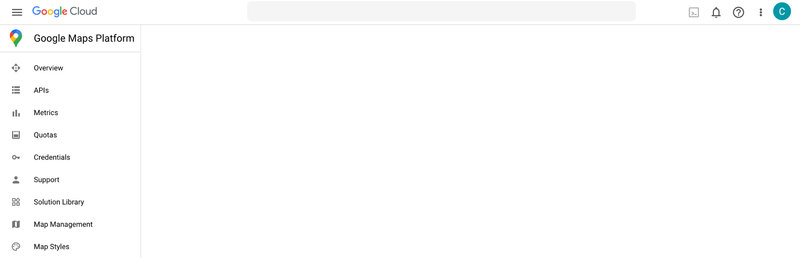
4. ขั้นตอนที่ 1 ของ Account Information ตั้งค่าดังนี้
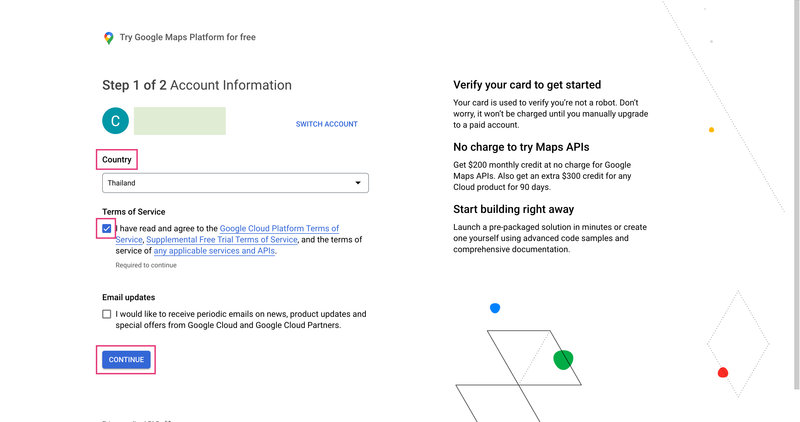
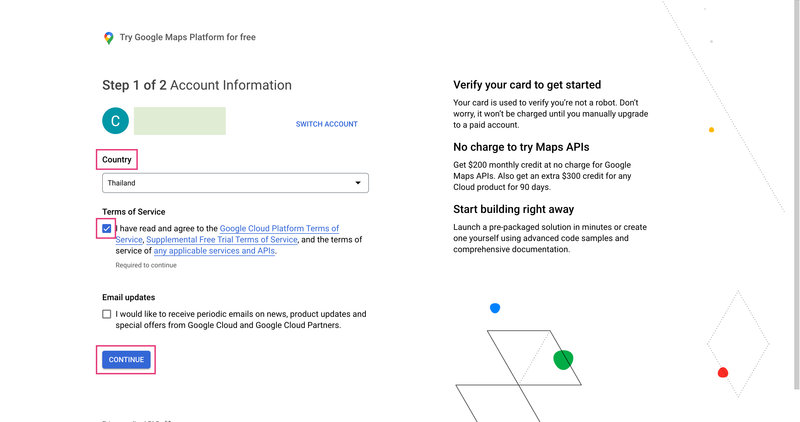
4.1 ตรวจสอบความถูกต้องของบัญชี
4.2 เลือก "ประเทศไทย/ Thailand"
4.3 กดติ๊กที่ "Terms of Service"
4.4 กดปุ่ม "Continue"
4.2 เลือก "ประเทศไทย/ Thailand"
4.3 กดติ๊กที่ "Terms of Service"
4.4 กดปุ่ม "Continue"
5. ขั้นตอนที่ 2 ของ Account Information ตั้งค่าดังนี้
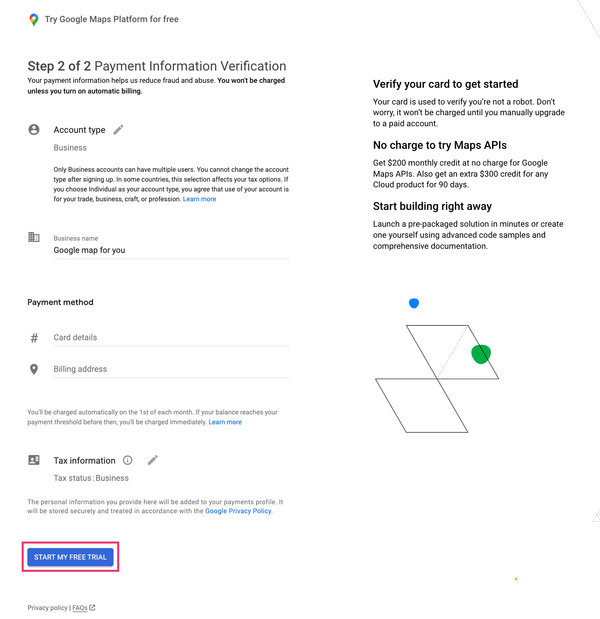
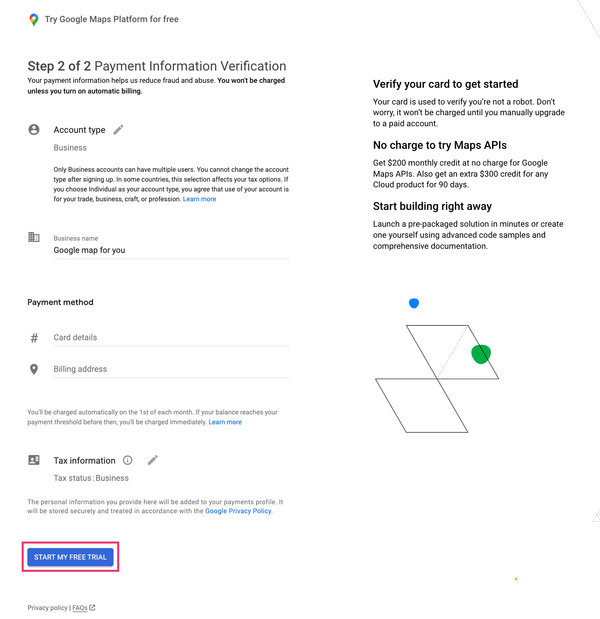
5.1 Account type : เลือกประเภทธุรกิจของคุณ
5.2 Business name : ระบุชื่อธุรกิจของคุณ
5.3 Payment method : ระบุประเภทบัตร กับที่อยู่การส่งบิล
5.4 Tax information : เลือกประเภท Tax
เสร็จแล้วกดปุ่ม "START MY FREE TRIAL"
6. ทำการกรอกข้อมูลทีละข้อจนเสร็จ แล้วกดปุ่ม "SUBMIT"
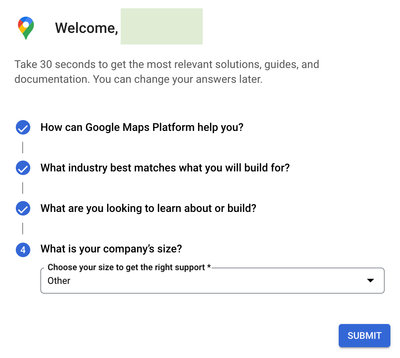
7. ทำคัดลอก Google Map Api Key จากช่อง "Your API Key" เพื่อนำไปเชื่อมต่อกับเว็บไซต์
วิธีการเชื่อมต่อ GOOGLE MAP KEY กับเว็บไซต์
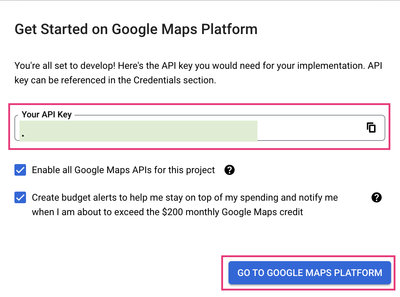
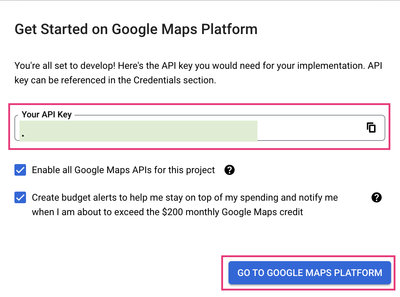
8. ไปที่ระบบเว็บไซต์ ทำตั้งค่า ละติจูด และ ลองจิจูด หัวข้อ Address ตามคู่มือ
https://salesone.co/th/c/kb/manage_company_profile
https://salesone.co/th/c/kb/manage_company_profile





